
|
New - Creates a new collection. (See Operations with
catalog: Creation) |

|
Open - Opens an existing collection. (See Operations with
catalog: Opening) |

|
Save - Saves an opened collection using the same file
name. (See Operations with
catalog: Saving) |
| |
|

|
Move Back - To return to the last folder you viewed,
click the Back button on the toolbar. Short key - Alt+Left. (See
Operations
with catalog: Navigation) |

|
Move Forward - To move forward, click the Forward button
on the toolbar. Short key - Alt+Right. (See Operations with
catalog: Navigation) |

|
Move up - Move one level up. Short key - Backspace. (See
Operations with
catalog: Navigation) |
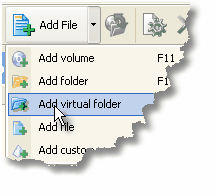
|
|

|
Update - Update the current volume or folder. (See
Synchronizing a disk
or folder in the catalog) |
| |
|

|
Properties - Display the properties for the selected
item(s). Short key - Ctrl+Enter. (See Viewing the item properties) |

|
Remove from catalog - Remove the selected volume or
folder from the catalog. Short key - Del. (See Remove the disks, folders
and files from the catalog) |
| |
|

|
Take back - Take the selected volumes(s) back. (See
Lending disks to
users) |

|
Lend to - Lend the selected volime(s) to user from
contact list. (See Lending
disks to users) |

|
Contact list - Show the contact list. (See Working with contact list) |
| |
|

|
Keywords - Open keywords editor window. (See Working with keywords) |
| |
|

|
Search - Search for files and folders in catalog. Short
key - F3 or Ctrl+F. (See Searching the catalog) |

|
Execute - Execute file in associated application. Short
key - F9. |

|
Open in explorer - Open selected file or folder in
Explorer. Short key - F8. |

|
Copy to physical volume - Copy the selected item(s) to
the physical volume. Short key - Ctrl+F8. |
| |
|

|
Change view of the main window:
- Large icons - Display items by using large icons.
- Small icons - Display items by using small icons.
- List - Displays items in a list.
- Details - Displays detailed information about each item
in the window.
See WinCatalog Main Window |
| |
|

|
Options - Changes options. (See WinCatalog 2009 Settings) |
| |
|

|
About - About WinCatalog. (See What is WinCatalog? and Quick Start with WinCatalog) |

|
Help - Dispay help topics. Short key - F1. (See What is WinCatalog? and Quick Start with WinCatalog) |