|
Adding a file or a
group of files to the catalog
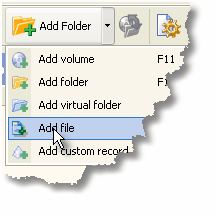
|
Select the Edit | Add file menu item to add a file
to the catalog. Then select a file or a group of files in the
'Select files for adding' dialog window and press the button "OK".
The file or group of files will be added. After the scanning is
over, the file(s) will be added to the catalog and made
active. |
Remove files from the
catalog

|
To remove the file, select the file or a
group of files you want to remove. Then select the Edit | Remove
from the catalog menu item. Note: The files can be removed
only from the catalog, this operation does not influence the actual
files on the disk.
|
Synchronizing the file in
the catalog

|
Select the file you want to synchronize, then
select the Edit | Update menu item. Note: In the process of
synchronization the keywords and comments, corresponding to
individual items of collection are not lost. |
Move the file to another
location in the catalog

|
To move a file or a group of files to another
location select the file or a group of files you want to move, drag
it to a wishful location till a cursor becomes an arrow.
Note: you can move a file or group of files only into
Virtual folder or into 'My Collection' folder. An advanced option
allows your to drop a file on a keyword and the keyword will be assigned with
the file. |
|