|
Search Function
Read the Simple Search topic for the beginning.
Click New Search tab to open a new search tab:
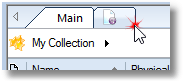
Another way to open a new search tab is to click the Search button on the toolbar:

Type a search query according to the search rules described below, then click Search button. WinCatalog will find all items that match the search query.
How WinCatalog Understands Search Queries
All searches are case insensitive: "Text" equals to "TEXT" and "text".
Simple Search Queries
Simple search queries contain one or more words (elements) separated by a space character. WinCatalog finds catalog entries (files and folders) containing all words starting with elements in any order.
If the search query contains one or more dots like "img.jpg", it will be split into two elements "img" and ".jpg" (both without quotes), so the search query "img.jpg" equal to "img .jpg".
Changes in the 2023.2 version: If the search term starts with a dot, it is treated as an extension. WinCatalog will look for entries containing the search term at the end of filenames. For the example above, the search phrase "img.jpg" (without quotes) will be split into "img" and ".jpg". The second part starts with a dot and means "extension".
Examples
Search query:
report
Results:
Report.xlsx
My Reports
Reportage.mp4
The following entries will NOT be found:
MyReport.xlsx (the "Report" part is not located at the beginning. To include this filename to search results, prepend the search term by an asterisk: "*report" without quotes)
Search query:
img.jpg
Results:
img.jpg
img2452.jpg
The following entry will NOT be found:
img.jpg.tmp (the file has the .tmp extension, to include it in the search results, change the search query to "img.jpg*" without quotes)
jpg img.png
For each entry in the catalog, WinCatalog divides filenames to words by splitting them using spaces, underscores, dashes, dots, comas, tildes, square brackets, and others.
Search query:
man
Results:
Rain.Man.1988.avi
User_manual.pdf
The following entry will NOT be found:
Kingsman The Secret Service.mkv
Search query:
Bob
Results:
Bob Marley - Kaya.mp3
Bobcat.jpg
Sponge Bob.mp4
Wildcards
In most cases, there is no need to use wildcards in simple queries. However, if you want to find entries containing search terms in any position, prepend them with asterisks.
Search query:
*man
Results:
Rain.Man.1988.avi
User_manual.pdf
Kingsman The Secret Service.mkv
The asterisk character ("*") substitutes for any zero or more characters, and the question mark ("?") substitutes for any one character.
The character may be omitted for some terms. For example, to find all files having the jpg extension, you may type "*.jpg" or just ".jpg". Both search queries will return the same results.
Quotes (exact match operator)
Double quotes mean exact match for the whole word or a phrase. Use them to find the whole phrase as is. All wildcards inside double quotes are disables (in other words, they works as regular characters).
Search query:
"rain man"
Results:
Rain Man Poster.jpg
Search query:
"man"
Result:
Rain Man Poster.jpg
The following entry will NOT be found:
manual.pdf
Search query:
"my file.txt"
Result:
my file.txt
my file.txt.mp3 (the double quotes operator turns off the "extension rule" described above in the "Simple Search Queries" section)
The following entries will NOT be found:
my file123.txt
my main file.txt
Search query:
"my file*.txt"
Result:
<empty> (the double quotes operator turns off wildcards, and the asterisk in the search query is a regular character)
The following entries will NOT be found:
my file.txt
my file.txt.mp3
my file123.txt
my main file.txt
Square brackets (strict match operator)
The square brackets are similar to double quotes with a purpose to find the exact word or phrase, but square bracket do not turn off wildcards the search term enclosed in square brackets may be the beginning of the word.
Search query:
[man]
Results:
Rain Man Poster.jpg
manual.pdf
Search query:
[my file.txt]
Results:
my file.txt
my file.txt.mp3
The following entry will NOT be found:
my file123.txt
Search query:
[my file*.txt]
Results:
my file.txt
my file.txt.mp3
my file123.txt
The following entry will NOT be found:
my main file.txt
Search Operators
Use search operators AND, NOT and OR to logically combine search queries.
expr1 AND expr2
expr1 OR expr2
expr1 NOT expr2
Operators are case insensitive. "NOT" equals to "not", "OR" equals to "or", "AND" equals to "and".
WinCatalog does not allow having more than one operator between two expressions, in other words, search queries "expr1 OR NOT expr2" will cause syntax error.
Search query:
.jpg OR .png
Results:
photo.jpg
picture.png
Search query:
.jpg not portrait
Results:
panoramic.jpg
nature.jpg
The following entries will NOT be found:
my portrait.jpg
portraits.jpg
Search query:
man not .jpg
Results:
rain.man.1988.mkv
rain.man.1988.trailer.avi
rain.man.1988.srt
The following entry will NOT be found:
rain.man.1988.poster.jpg
Brackets
Use brackets () to combine search operators like in mathematics.
Search query:
rain.man not (.srt or .jpg)
Results:
rain.man.1988.mkv
rain.man.1988.trailer.av
The following entries will NOT be found:
rain.man.1988.srt
rain.man.1988.poster.jpg
Escape quotes and brackets
The escape character is defined by non-quoted backslash (\). It preserves the double quote character, round/square brackets, wildcards characters (*, ?), and the backlash itself, followed by this symbol.
Search query:
document\(*\)
Results:
document(1).docx
document(2023).docx
The following entries will NOT be found:
document 2023.docx (the filename doesn't contain brackets)
Search query:
Archive\\(Books)
Results:
Archive\(Books).zip
The following entries will NOT be found:
Archive(Books).zip

