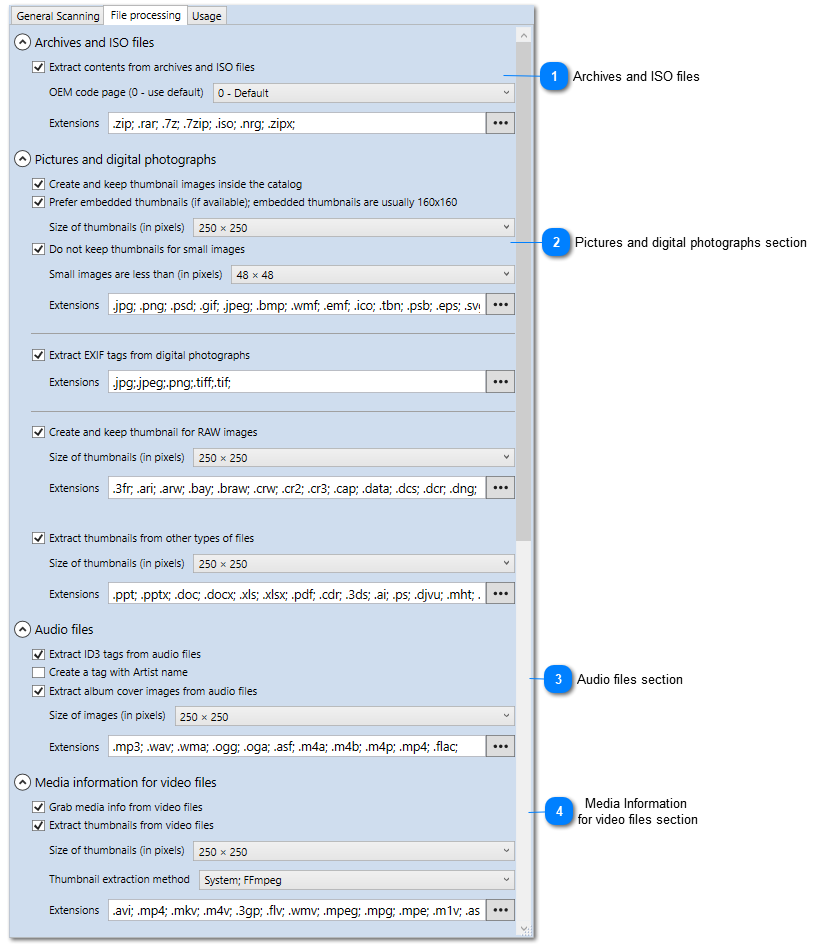Pictures and digital photographs section
Thumbnail Extraction
Create and keep thumbnail images inside the catalog. If this option is on, WinCatalog will create thumbnails for pictures and will store them in the catalog.
Prefer embedded thumbnails (if available). If this option is on, WinCatalog will grab embedded thumbnails (they are embedded in the EXIF tags) instead of creating the thumbnails by resizing the original image. Turning this option on increases the speed of processing digital photos, but please note that embedded thumbnails are usually 160x160.
Create and keep thumbnails for RAW files. If this option is on, WinCatalog will grab thumbnails for RAW files (photos created by digital cameras).
Thumbnail size (in pixels). This option sets the size of the thumbnails to grab. Please note that if the "embedded thumbnails" option is on, this option will not have effect for the embedded thumbnails. Since the 2021.1 version, this option can be set individually for each type of thumbnails: pictures, RAW images, shell thumbnails, video files, album covers for music files, book covers, Audio CD/track covers. The default value is 250×250 pixels.
Do not keep thumbnails for small images. If this option is on, WinCatalog will skip small images and will not create thumbnails for them.
Small images are less than (in pixels). The size of the small images in pixels. If the image fit the defined square, it is considered as small.
Extensions for photos and pictures. File with these extensions will be processed as pictures.
Extensions for RAW images. File with these extensions will be processed as RAW images.
Exif data processing
Extract EXIF tags from digital photographs. If this option is on, WinCatalog will grab and save EXIF tags in the catalog. This option is applicable for RAW, JPG and other types of images that may have embedded EXIF tags.
Other files
Extract thumbnails from other types of files. If this option is on, WinCatalog will try to extract thumbnails from files with extensions listed in the "Other types extensions" option. WinCatalog uses File Explorer to grab the thumbnails for these types of files. The thumbnails for the listed types of files are not guaranteed.
|